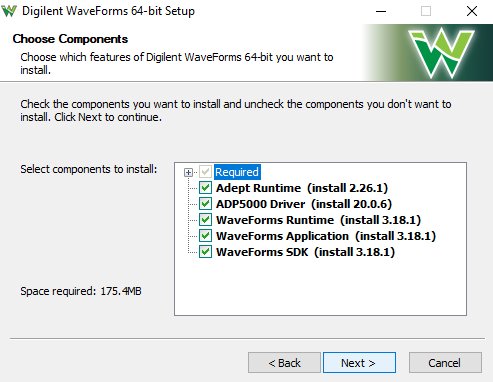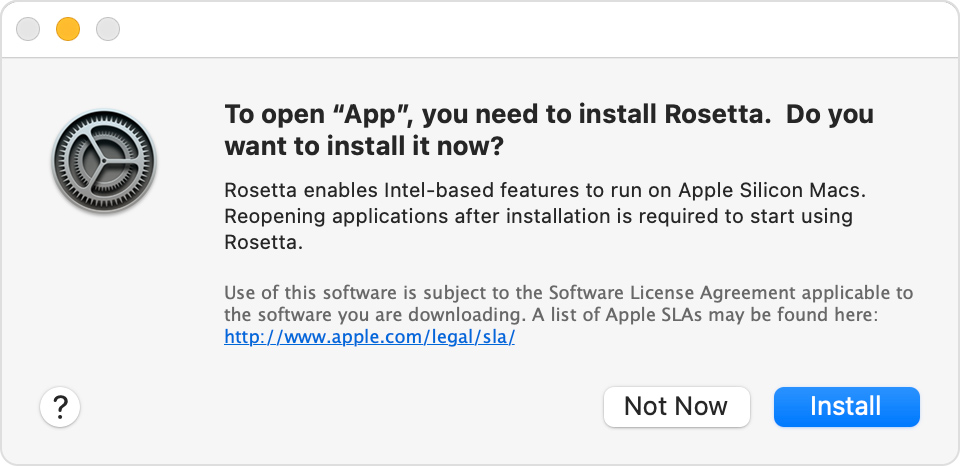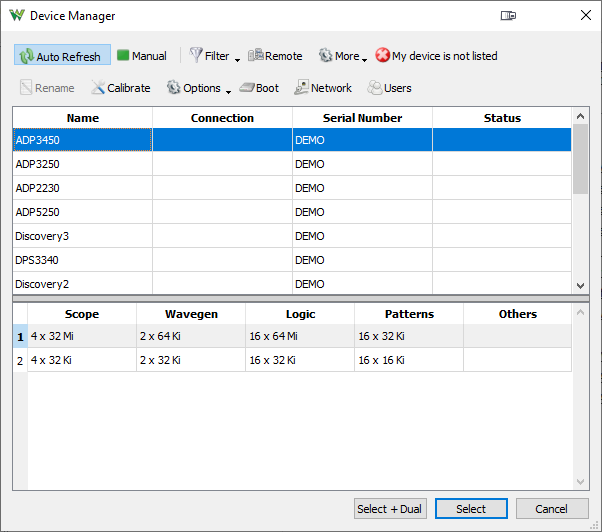WaveForms Getting Started Guide
|
|
Overview
WaveForms is the virtual instrument suite for Digilent Test and Measurement devices.
It configures, calibrates, and controls the devices' various Instruments.
Go to the WaveForms Resource Center and download the latest version of WaveForms.
Guide
Download and Install Waveforms
Windows
- Installing WaveForms : Windows
-
Open the Executable File
Open the executable file that you downloaded.
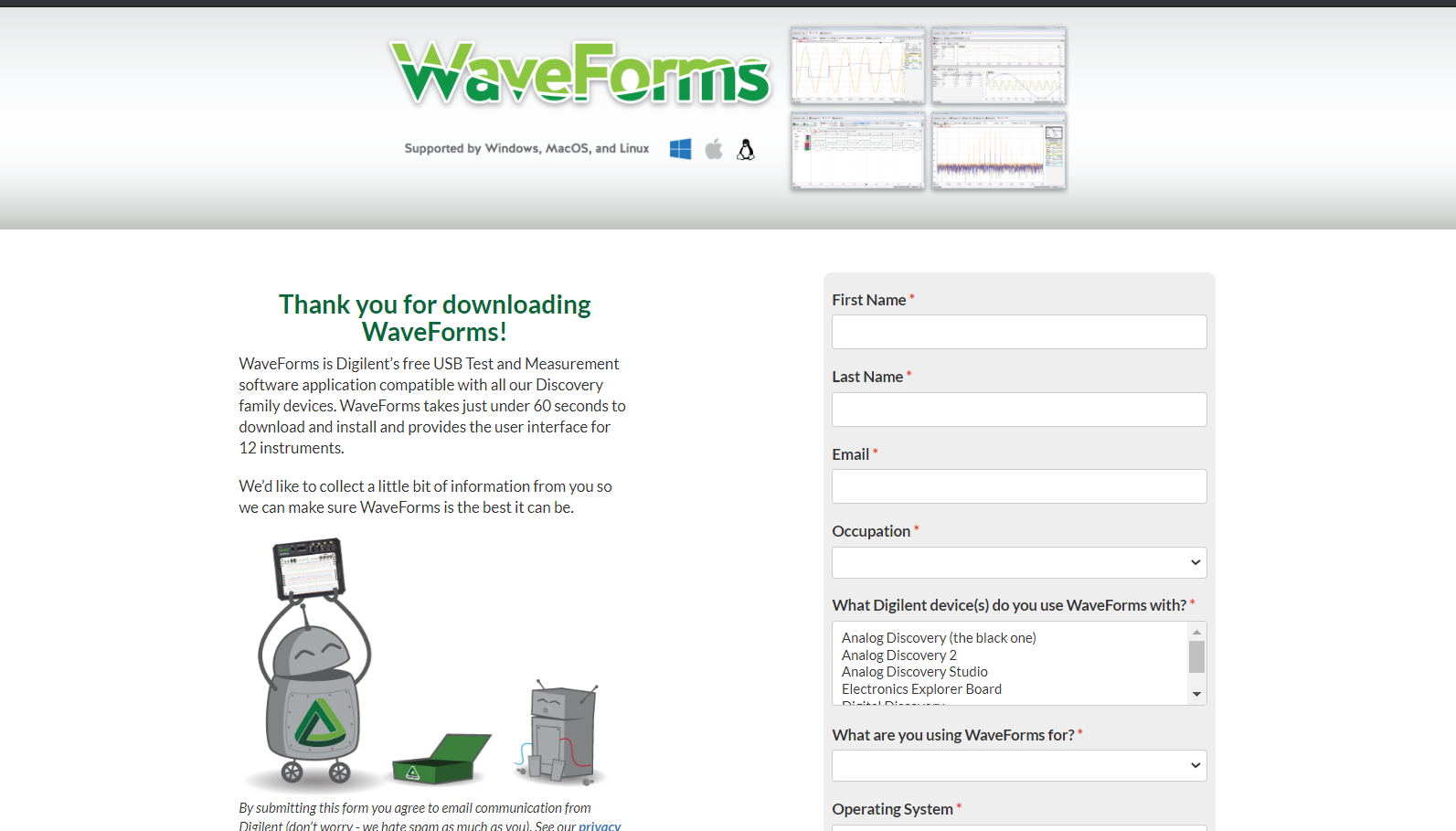
Welcome
Launch the WaveForms installer, by clicking on it in the Downloads folder. Upon launching the WaveForms installer, the welcome page will be seen. Click Next.

License Agreement
Read the license agreement on this screen, then, if in agreement to it, click I Agree to continue.
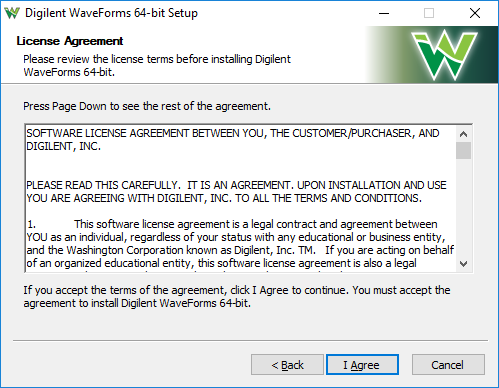
Choose Components
In the “Choose Components” screen, a list is presented of each of the things that can be installed. In order to use your Test and Measurement device with the WaveForms application, the Adept Runtime, WaveForms Runtime, and WaveForms Application are required.
- The Adept Runtime allows WaveForms to communicate with Digilent Test and Measurement devices.
- The WaveForms Runtime contains a library and device support files needed to run custom applications.
- The WaveForms Application is the Digilent virtual instrumentation interface.
- The WaveForms SDK is the software development kit for creating custom applications.
- If you have an ADP5250, make sure to check the box for its driver installation, to ensure that your PC will be able to communicate with the device.
Note: Even with all components selected, the WaveForms install does not take much hard drive space (<200MB). Digilent recommends that all components are installed.
Shortcut Options
Click Next.
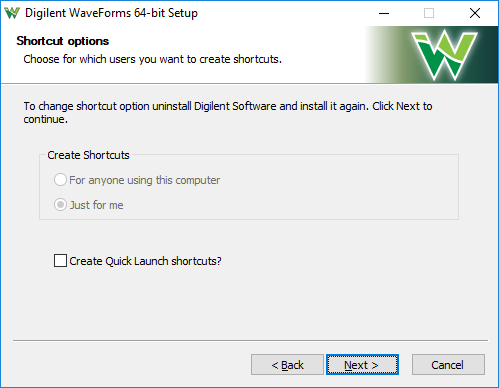
Choose Install Location
- You'll need to choose an installation destination or just leave it at the default.
- Click “Install”.
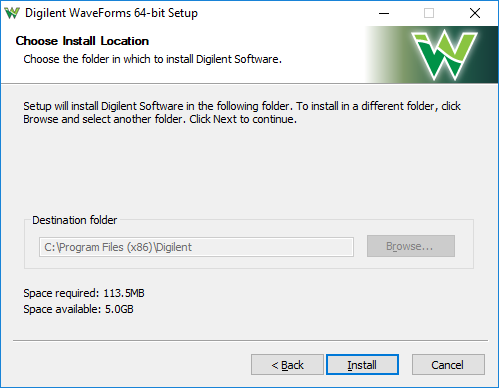
Installing / Installation Complete
- WaveForms will be installed as indicated by the progress bar.
- Click “Next”.
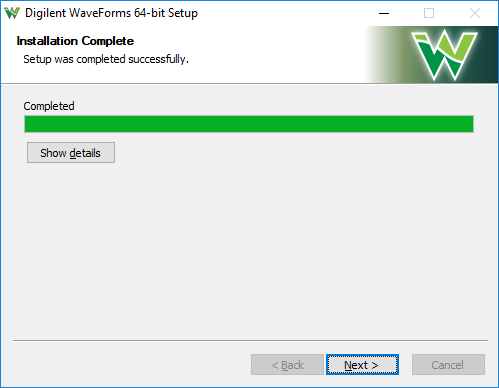
Complete
- Check or uncheck the boxes to open WaveForms and the readme.
- Click “Finish”.

Mac
- Installing WaveForms : Mac
-
Download WaveForms
This tutorial will guide you through the steps involved in the installation process on Mac after downloading it.
Expand your downloads and open the .dmg file that you have downloaded.
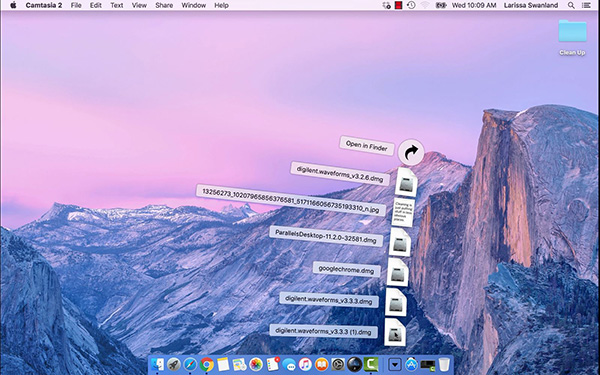
From the desktop, open the WaveForms drive.
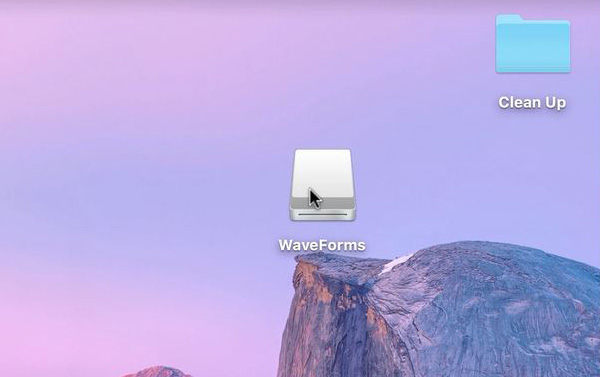
Drag the WaveForms icon into the Applications folder.
This will install the following components in Applications:- WaveForms Runtime contains a library and device support files needed to run custom applications.
- WaveForms Application is the Digilent virtual instrumentation interface.
- WaveForms SDK is the software development kit for creating custom applications
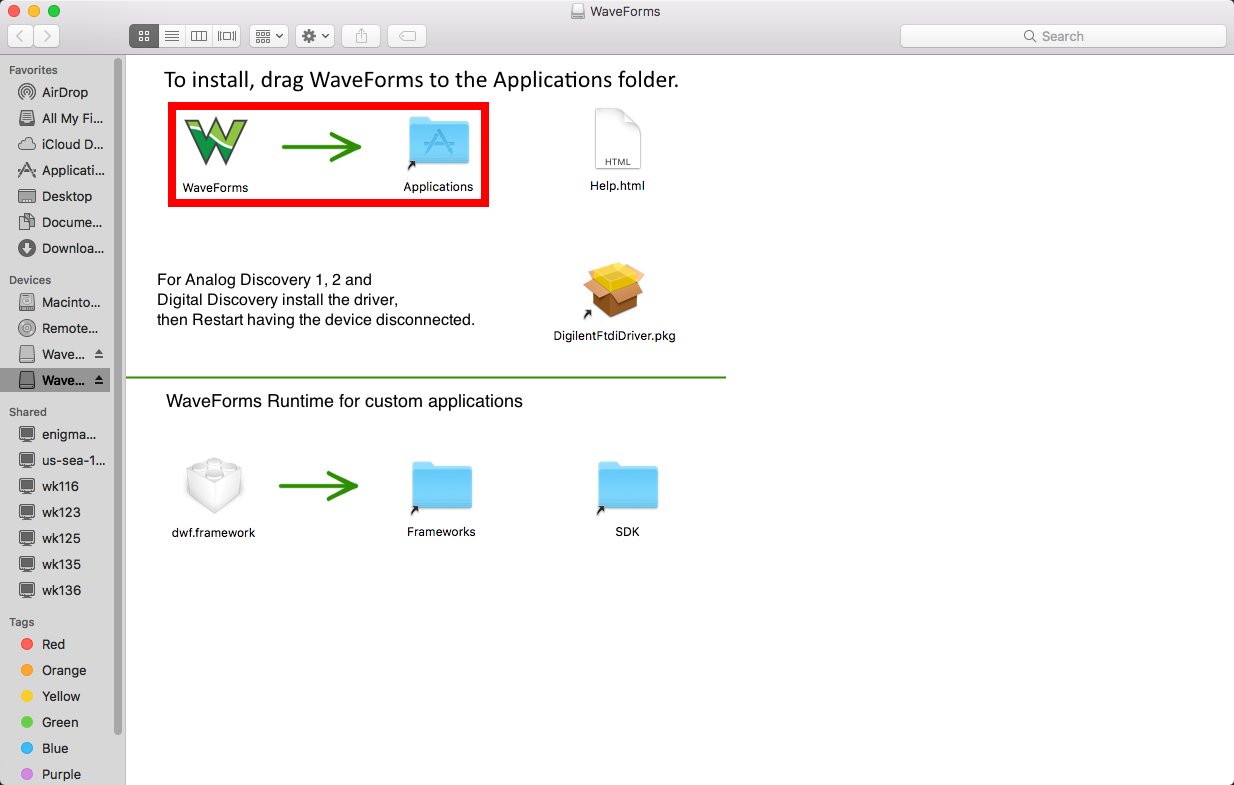
- Install and Run Rosetta: Only for a Mac with Apple Silicon
-
The WaveForms app has not yet been ported to run on Mac computers with Apple Silicon. Apple has provided a translation framework called Rosetta2 which allows programs like WaveForms that were written for Intel processors to run on Apple Silicon Macs. When you attempt to run WaveForms, you may be prompted to install Rosetta in order to open the app. Click install and enter your username and password to allow the installation process to proceed. Rosetta will then be ready to run the WaveForms application or any other software originally written for Intel processors.
- Install Drivers : Only for OS-X 10.13 or earlier
-
Double-click the FTDI driver icon to start the installation process.
On MacOS (10.13) Sierra High and older versions, the device driver should be installed to support Analog Discovery 1 & 2 and Digital Discovery devices.
On MacOS (10.14) Mojave, the device driver is not required. According to some reports, on new MacBook machines the device is not detected if the driver is installed, so uninstall the driver if the device does not connect.
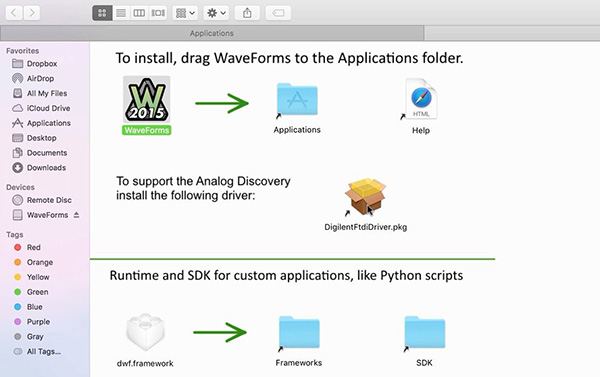
Launch Installer
Double click DigilentFtdiDriver.pkg to open the FTDI Driver Installer.
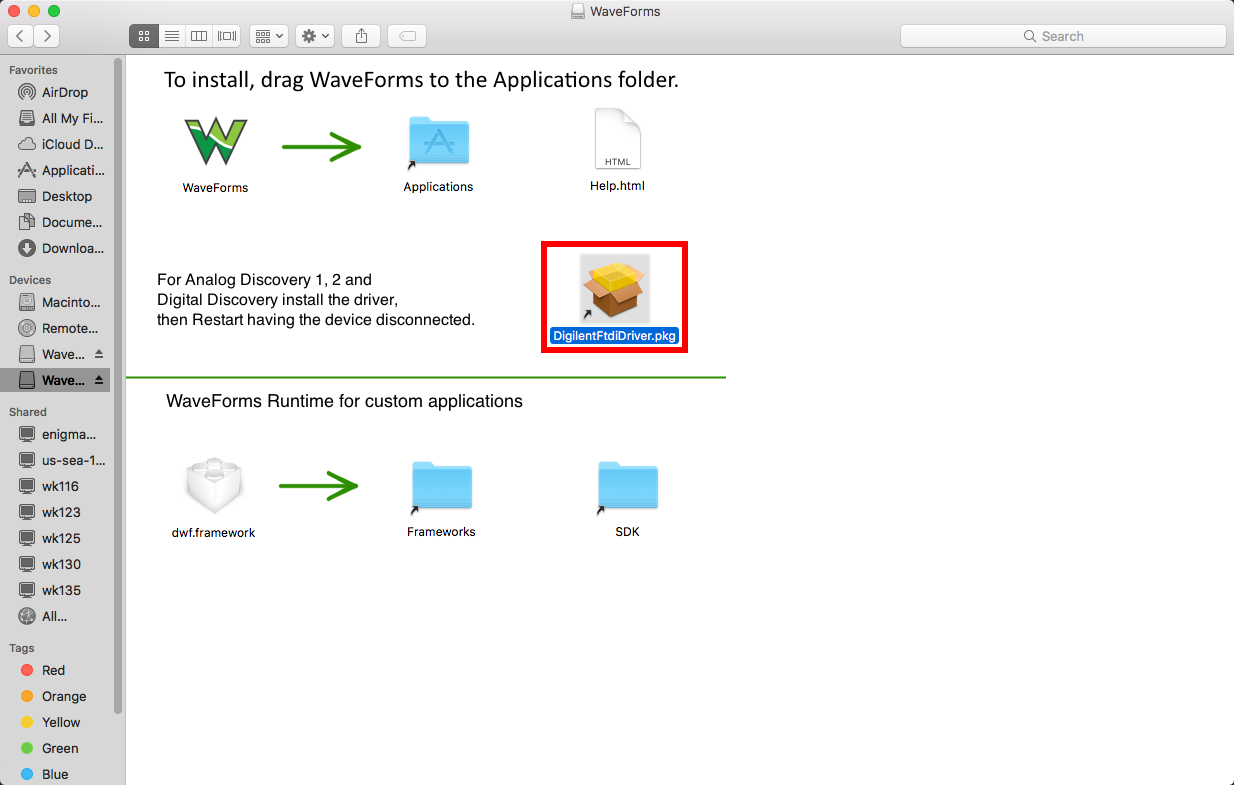
The OS may block the launch of the driver installer. If this is the case, go into the System Preferences' Security and Privacy page and click Open Anyway.

Introduction
Click Continue.
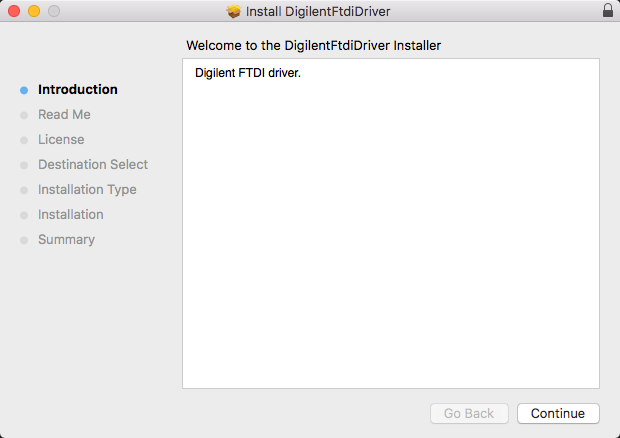
Read Me
Click Continue.

License
Read the license, then if in agreement, click Continue, then click Agree in the popup.
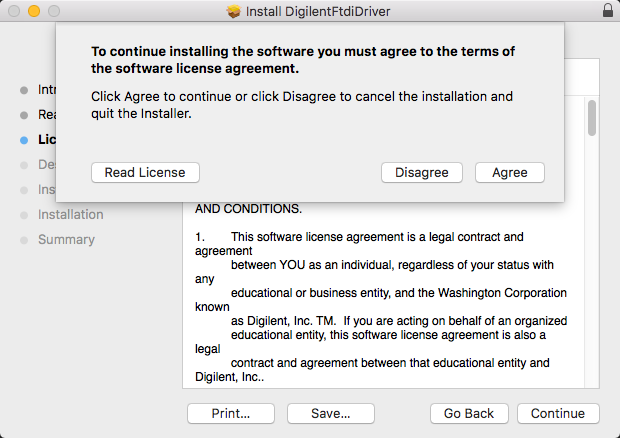
Destination Select
Pick the users to install the drivers for, then click Continue.
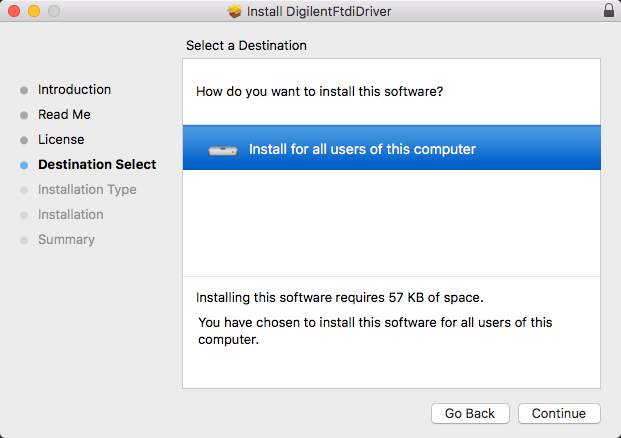
Installation Type
Click Install.
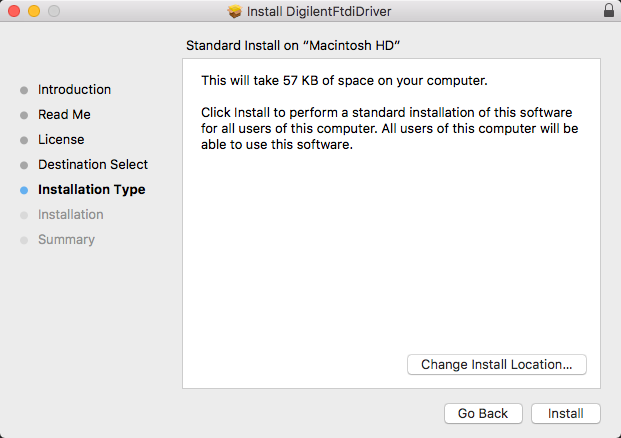
Summary
Once the installation has completed, click Close.

The OS may block the launch of the Waveforms . If this is the case, go into the System Preferences' Security and Privacy page and click Open Anyway.

Linux
- Installing WaveForms : Linux
-
Download WaveForms
This tutorial will guide you through the steps involved in the installation process on Linux after downloading it.
First, download the package for the Adept Runtime. This program is required for WaveForms to connect to your device and must be installed prior to installing WaveForms.
For systems using .deb packages, (Ubuntu, Fedora, etc), use the built-in package manager to install the Adept Runtime and then WaveForms - typically, a package manager can be opened by double-clicking on the file in question.
Download Adept Runtime
- Download the correct version of the Adept Runtime. All Adept downloads can be found here: Adept's Product Catalog Entry. Make sure to follow the link for Adept Runtime Downloads.
- Make sure the version of the Adept install file is the same as WaveForms. I used the 64-bit RPM for WaveForms so I will use the 64-bit RPM for Adept.
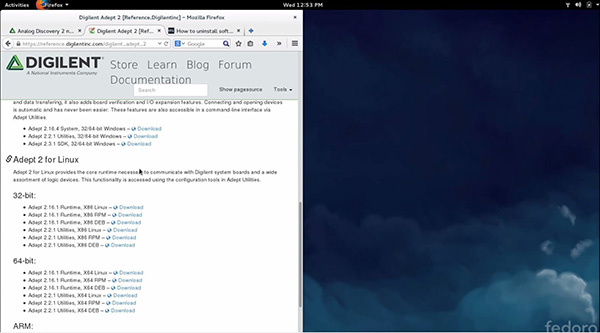
- Install Files using built-in Package Manager
-
Open the Adept File
Open the file you downloaded for Adept in the previous step.
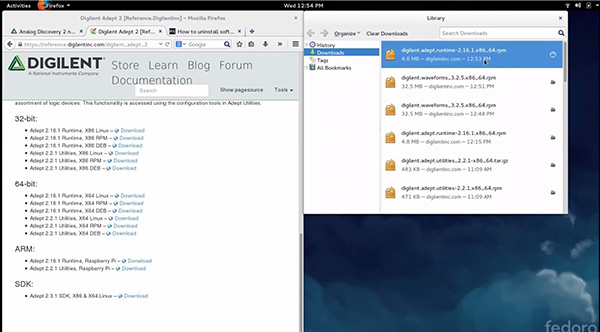
Click Install
Click “Install” on the window that pops up.
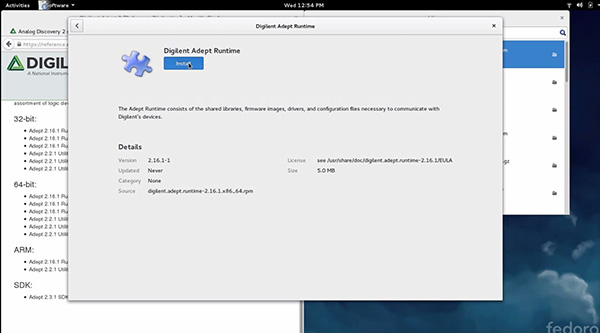
Open the WaveForms File
Open the file you downloaded to install WaveForms.
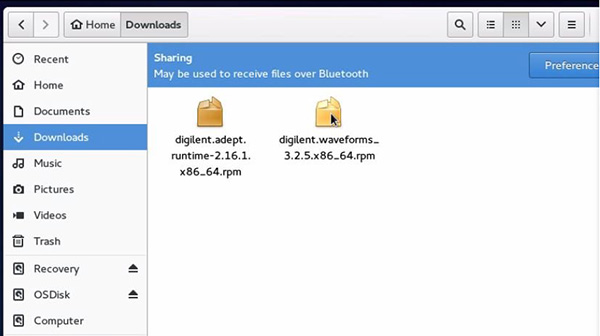
Click Install
Click Install in the window that pops up.
This will install the following components:- WaveForms Runtime contains a library and device support files needed to run custom applications.
- WaveForms Application is the Digilent virtual instrumentation interface.
- WaveForms SDK is the software development kit for creating custom applications
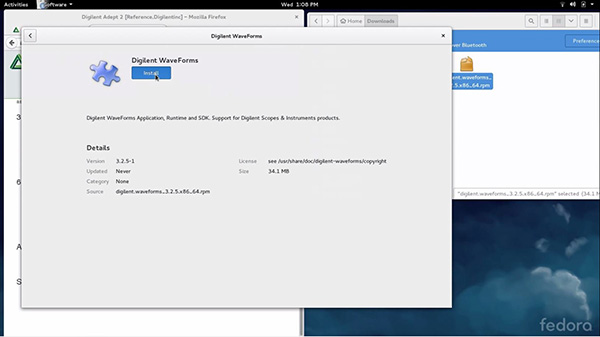
- Install Files using command line
-
Alternatively, use the following set of commands in the terminal to install the Adept Runtime and WaveForms from the downloaded packages:
sudo dpkg -i <path to Adept Runtime .deb file> sudo dpkg -i <path to WaveForms .deb file> sudo apt-get install -f
For systems using .rpm packages, (Red Hat Linux, etc), use the following set of commands in the terminal to install the Adept Runtime and WaveForms from the downloaded packages:
sudo rpm -i <path to Adept Runtime .rpm file> sudo rpm -i <path to WaveForms .rpm file>
If WaveForms has already been installed on the system, replace the “-i” flag passed to the rpm command with “-U” to upgrade the existing installation.
For technical support with installing WaveForms on various Linux distributions, please visit the Test and Measurement section of the Digilent Forum.
Using WaveForms
|
WaveForms supports “Demo devices” which can be used in place of physical hardware when trying it out for the first time. Launch the WaveForms application and select a demo device from the list of supported devices in the Device Manager. You can also use your computer's sound card as an analog input and output device to familiarize yourself with the user interface for common instruments like the Scope and Wavegen before purchasing a device. |
For detailed overviews of each of the instruments in WaveForms and other WaveForms features, check out the guides below:
WaveForms Instrument Guides
- Using the Power Supplies - for devices such as the Analog Discovery 3, Digital Discovery, or Analog Discovery Pro (ADP3450/ADP3250)
- Using Power Supplies with a Readback Plot - for devices that support power supply readback, such as the Analog Discovery Pro (ADP5250)
Other Guides
Additional Resources
For additional resources visit the WaveForms Resource Center. There you'll find the reference manuals, tutorials, downloads, and more.
If you want to try out WaveForms SDK for scripting or a custom application, check out its resource center: WaveForms SDK.
For detailed steps about how to install and use WaveForms on Raspberry Pi, follow this guide: Getting Started with Raspberry Pi and a Test and Measurement Device.