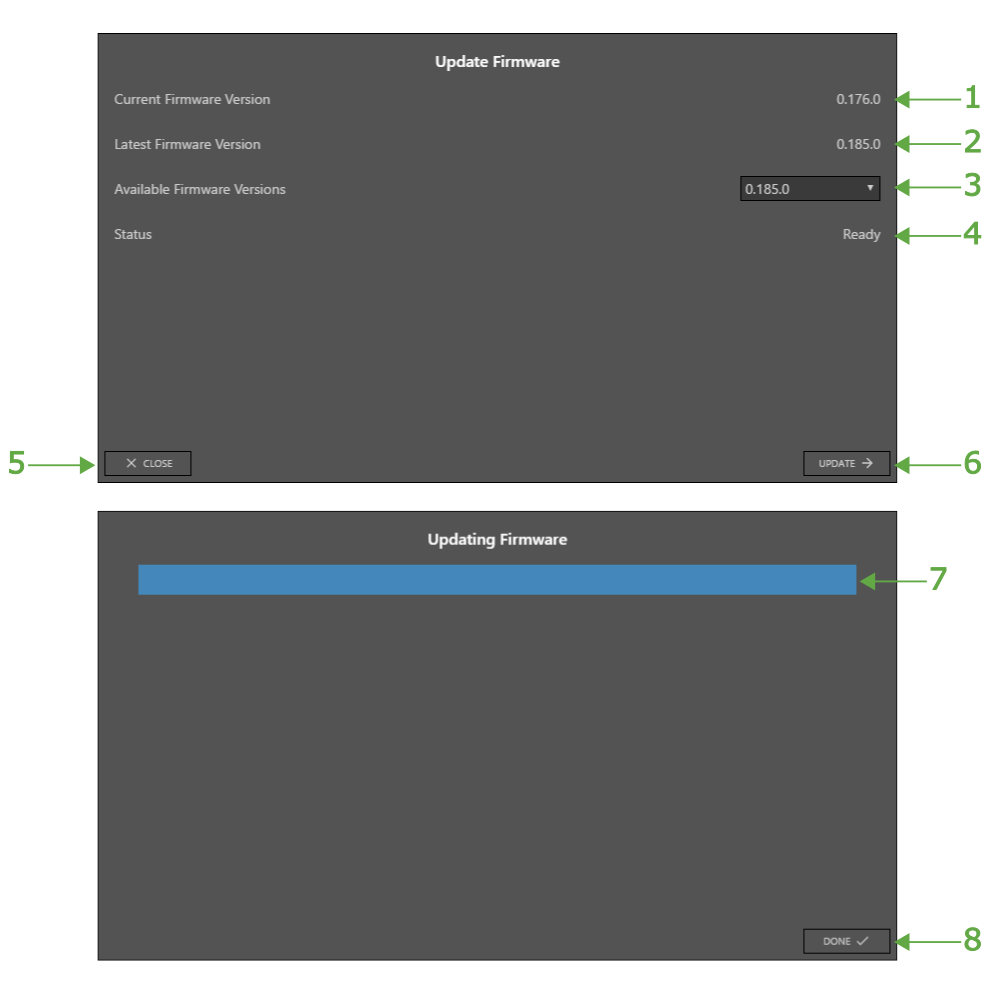OpenScope MZ - Update Firmware
Setup the Digilent Agent
The Digilent Agent is a service that runs in the system tray on Windows, Mac, or Linux and enables WaveForms Live to communicate with Digilent hardware. The Digilent Agent makes it easy to update the OpenScope MZ's firmware, configure Wifi and calibrate the instruments.
- Download and install the Digilent Agent.
Installers for Windows Mac and Linux are available here.
Add the OpenScope MZ to WaveForms Live
WaveForms Live provides a browser based instrumentation environment for managing devices and acquiring data. WaveForms Live uses the Digilent Agent to communicate with local devices via USB.
- Connect the OpenScope MZ to the computer via USB.
- The blue light on the OpenScope will flash or remain solid when the device is ready, however it may take the several seconds for the computer to recognize the device the first time it is connected.
- Right click the Digilent Agent in the system tray and click Launch WaveForms Live.
- This will launch waveformslive.com if you have internet access or a locally hosted version of WaveForms Live if not.
- Add the Digilent Agent and OpenScope MZ to WaveForms Live.
- Click Add A Device.
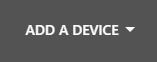
- Choose Agent.
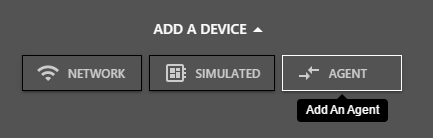
- Enter the hostname or IP address of the device where the Agent is running and click Add Device.
Typically the default value “http://localhost:42135” is correct for an agent running on the local machine.

- Select the COM port associated with the OpenScope MZ from the drop down.

- Click Update Firmware and follow the instructions to update the firmware on the OpenScope MZ.

- Review the Current Firmware Version on the device and the Latest Firmware Version available.
- Select the desired Available Firmware Version
- Click Update.
- The firmware update should take about 10 seconds and Waveforms Live reports the firmware update progress.
- Click Done. The firmware is now updated.
The update firmware wizard enables users to update or change the firmware on WaveForms Live compatible devices. Firmware can be pulled from the online repository or selected from the host PC.
Note: It is only possible to update OpenScope MZ firmware when connected to the device using the Digilent Agent
- Current Firmware Version - Indicates the version of the firmware running on the device.
- Latest Firmware Version - Indicates the most recent firmware version available in online the firmware repository.
- Available Firmware Versions - Select the desired firmware version from the repository or Other to browser for a local firmware file.
- Status - Indicates the status of the firmware update or lists errors.
- Close - Cancel the firmware update and close the wizard.
- Update - Start the firmware update process.
- Progress - Indicates the progress of the firmware updated.
- Done - Available once the firmware update process is complete. Click to close the firmware update wizard.