chipKIT DP32 Reference Manual
Revision History
Revised March, 2015
This manual primarily applies to Rev C, as found on the underside of the board next to the white bar-coded box. Rev C is a major change from Rev B, so differences will be noted where appropriate.

Overview
The chipKIT DP32 is an MPIDE compatible prototyping and project development board from Digilent. It combines the power of the Microchip® PIC32MX250F128B 28-pin DIP with a wire wrap prototyping area, provision for an EEPROM non-volatile memory, and analog temperature sensor, a potentiometer, buttons and LEDs in a single board. The mounting hole footprint on the board is designed to fit in the Hammond 1591XXSSBK project box.
The DP32 takes advantage of the powerful PIC32MX250F128B microcontroller. This microcontroller features a 32-bit MIPS processor core running at 40 MHz, 128K of flash program memory and 32K of SRAM data memory. It is suitable for building projects directly on the board utilizing the provided prototyping area, but it can also be used as a device programmer to program the microcontrollers for inclusion in custom built projects.
The DP32 can be programmed using the Multi-Platform Integrated Development Environment, MPIDE, an environment based on the open source Arduino™ IDE modified to support the PIC32 microcontroller. The board provides everything needed to start developing embedded applications using the MPIDE.
The DP32 is also fully compatible with the advanced Microchip® MPLAB X® IDE. To develop embedded applications using MPLAB X, a separate device programmer/debugger, such as the Digilent chipKIT PGM or the Microchip PICkit3™ is required.
Features Include:
- Microchip PIC32MX250F128B 28-pin DIP microcontroller (40/50 MHz 32-bit MIPS, 128K Flash, 32K SRAM)
- 5 – 12 Volt recommended operating voltage
- 19 available I/O pins
- Up to 9 analog inputs
- 1 Potentiometer connected to an analog input
- Four user LEDs
- Two user push button
- Wirewrap prototype area
- Provision for an SPI EEPROM and an analog temperature sensor
- Mounting Hole compatible with Hammond 1591XXSSBK project box
1 Functional Description
The PIC32MX250F12B microcontroller features a 32-bit MIPS processor core capable of running at up to 50 MHz. The DP32 operates the microcontroller at 40Mhz by default.The microcontroller features 128 KB of flash program memory and 32 KB of SRAM data memory. Programming the DP32 can be done using the Multi-Platform Integrated Development Environment (MPIDE) or with the advanced Microchip MPLAB® IDE with the addition of a PICKit3 or chipKIT PGM in-system programmer/debugger.
The DP32 provides 19 I/O pins as located on two through-hole header footprints. Some pins share functions with the onboard circuits such as the on-board 8 MHz oscillator or USB data lines (see the schematic for details). If these peripherals are needed in the design then the microcontroller can be reconfigured to allow these pins to be used for other purposes. Nine of the digital I/O pins are shared with the analog inputs and can be used as analog input pins.
The PIC32MX250F128B microcontroller supports peripheral functions such as UART, SPI, and I2C, as well as pulse-modulated outputs. To use the peripheral functions the PIC32MX2xx family of microcontrollers features a mappable I/O system called peripheral pin select (PPS), which allows select peripheral functionality to be mapped to a multiple pins on the device. The default DP32 board support files provide a specific mapping of peripheral functions to microcontroller pins. This default pinout can be over-ridden by the user’s sketch if a different mapping is desired.
Additional features of the board include an 8-pin DIP header labeled IC4 that is mapped for use with a customer supplied Microchip 25LC256 EEPROM. The SPI bus and power signals are mapped to the correct pins so that the user can solder in an 8-pin dip socket or directly solder the IC into the holes. Similarly the IC3 header on the board is mapped for a customer supplied Microchip MCP9701A analog temperature sensor.
2 chipKIT DP32 Hardware Overview
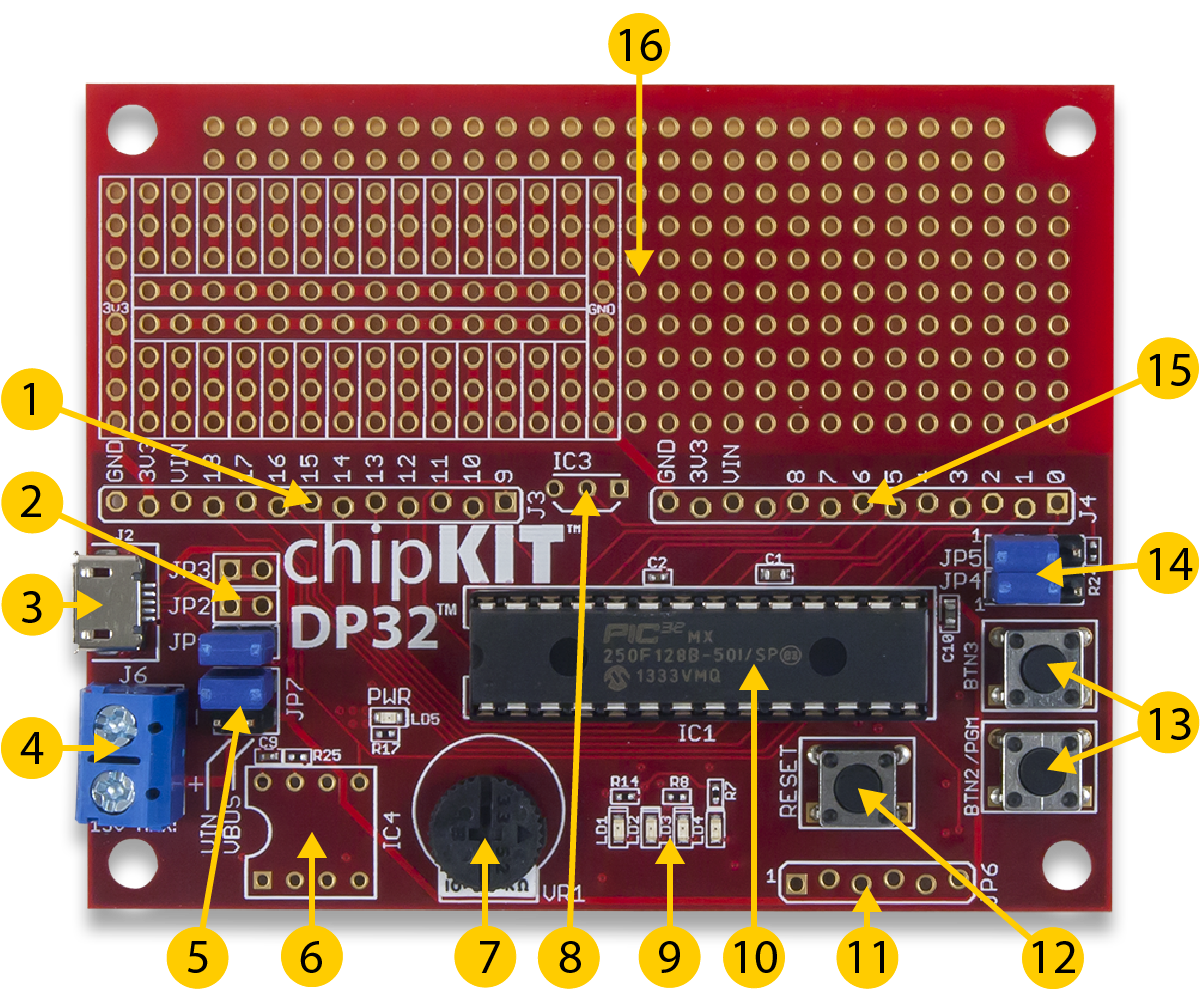 The DP32 has the following hardware features:
The DP32 has the following hardware features:
1. J3 – Digital and Analog I/O Connector #2
 The set of Digital I/Os with chipKIT numbers 9 through 18 and Analog pins A3-A8. The holes are slightly offset to allow for friction fitting of headers. See the Pinout Diagram and Pinout Table for more details.
The set of Digital I/Os with chipKIT numbers 9 through 18 and Analog pins A3-A8. The holes are slightly offset to allow for friction fitting of headers. See the Pinout Diagram and Pinout Table for more details.
Rev C change: The silk screen on Rev B (image →) shows the port assignments as used with MPLAB, not the MPIDE pin assignments. Also, the holes are not offset, requiring headers to be soldered to the board.
2. JP1, JP2 & JP3
JP1 – USBID Jumper for use with USB OTG:
This jumper allows Digital I/O pin 0 (RB5) to be disconnected from the USBID line on the USB Port. If JP1 is shorted, pin 0 may not operate as expected. Some users may wish to keep JP1 shorted for USB operations.
JP2 and JP3 – D+ and D- USB Signals:
These jumpers are shipped unloaded. The trace between the two terminals may be cut if USB functionality is required to be permanently disabled. Once the traces have been cut, it is possible to solder jumper pins in these locations to re-enable the D+ and D- signals as desired.
3. J2 – USB Connector for USB Serial Converter
This connects to a USB port on the PC to provide the communications port for the MPIDE to talk to the DP32 board. This can also be used to power the DP32 when connected to the PC.
4. J6 – External Power Screw Terminal Connectors
This screw terminal connector may be used to provide up to 15VDC to the DP32. The polarity of the terminals is marked on the silkscreen and must be followed to avoid damaging the board.
5. JP7 – Power Select Jumper
This jumper may be set to either power the DP32 via USB (J2), or Screw Terminal (J6). To power via USB, set the jumper to short the pins with VIN and VUSB directly to their right. To power via external supply, short the two pins nearest the screw terminal.
6. IC4 – SPI EEPROM Device (Microchip 25LC256) Loading Point
This 8-pin DIP footprint is designed so that a SPI controlled EEPROM device could be added at a later time if desired. It is intended that an 8-pin DIP socket or a Microchip 25LC256 device would be soldered into this location. The SPI signals for communicating with this EEPROM device are tied directly to SPI 2 on the PIC32.
7. VR1 – Analog Potentiometer
An analog potentiometer connected to chipKIT analog pin A2. When rotated fully counter clockwise, 0V is read on the pin. When rotated fully clockwise, 3.3V is read on the pin.
8. IC3 – Analog Temperature Sensor (Microchip MCP9701A) Loading Point
This 3-pin footprint is intended for an analog temperature sensor to be loaded by the user. It was designed with the Microchip MCP9701A Linear Active Thermistor in mind. Pin one (square pad) is for VCC3V3 of the device, pin two (center pin) is for the VOUT pin of the device, and pin three is for the ground pin.
9. User LEDs
Four LEDs connected to digital signal pins 11, 12, 13, and 14. These LEDs are labeled as PIN_LED1, PIN_LED2, PIN_LED3, and PIN_LED4 respectively in MPIDE.
10. IC1 PIC32 Microcontroller
The PIC32MX250F128B microcontroller is the main processor for the board.
11. JP6 – Microchip Debug Tool Connector
 This connector is used to connect Microchip and Digilent programmer/debugger tools, such as the PICkit™3 or Digilent chipKIT PGM. This allows the DP32 board to be used as a traditional microcontroller development board using the Microchip MPLAB® IDE. Note that the square pad is pin 1.
This connector is used to connect Microchip and Digilent programmer/debugger tools, such as the PICkit™3 or Digilent chipKIT PGM. This allows the DP32 board to be used as a traditional microcontroller development board using the Microchip MPLAB® IDE. Note that the square pad is pin 1.
Rev C change: This header is reversed from Rev B. When attaching the debugger tool, it would appear right-side up when attached to Rev C, and up-side down when attached to Rev B (see images). Be sure you know which Rev you have. The square solder pad should
 connect to pin 1 on the debugger. Attaching the debugger incorrectly will almost certainly fry either the DP32, the debugger, or both. Please refer to the section titled “Programming the DP32” of this manual for more information on using a debugger.
connect to pin 1 on the debugger. Attaching the debugger incorrectly will almost certainly fry either the DP32, the debugger, or both. Please refer to the section titled “Programming the DP32” of this manual for more information on using a debugger.
12. Reset Button
When pressed, the microcontroller resets the currently loaded sketch. If Button 2 (BTN2/PGM) is held down while pressing the reset button, the microcontroller will start from the boot loader, allowing a new sketch to be loaded.
13. BTN2/PGM and BTN3 User Buttons
These user buttons are connected to digital signal pins 1 and 17. They produce a logic high signal when depressed, and a logic low signal when released. When using MPIDE, these buttons are defined in the core files as PIN_BTN_1 and PIN_BTN_2 respectively.
14. JP4/JP5 – Pullup/Pulldown jumpers
These jumpers are used to add pullups or pulldowns to the digital signal pins 2 and 3. Pullups are necessary when utilizing I2C on these two pins. These two jumpers can be used as settable logic states either pulled high or pulled low depending on the jumper settings. In addition, if no pullups or pulldowns are desired, the jumper may be safely removed completely, allowing the pins to be used for other input/output purposes.
15. J4 – Digital and Analog I/O Connector #1
 The set of Digital I/Os with chipKIT numbers 0 through 8 and Analog pins A0-A2. See Pinout Diagram and Pinout Table for more details.
The set of Digital I/Os with chipKIT numbers 0 through 8 and Analog pins A0-A2. See Pinout Diagram and Pinout Table for more details.
Rev C change: The silk screen on Rev B (image →) shows the port assignments on the chip, not the MPIDE pin assignments. Also, the holes are not offset, requiring headers to be soldered to the board.
16. Prototyping Area
 The prototyping area has 288 through holes, broken into two main sections. One section has 28 3-hole busses. Between the 3-hole busses are two 14-hole busses. There are also a 3V3 bus and GND bus, each with 8 holes. The remaining 160 holes are isolated for mounting whatever will fit using standard solder or wire wrapping methods.
The prototyping area has 288 through holes, broken into two main sections. One section has 28 3-hole busses. Between the 3-hole busses are two 14-hole busses. There are also a 3V3 bus and GND bus, each with 8 holes. The remaining 160 holes are isolated for mounting whatever will fit using standard solder or wire wrapping methods.
3 Programming the chipKIT DP32
3.1 MPIDE Development Tool
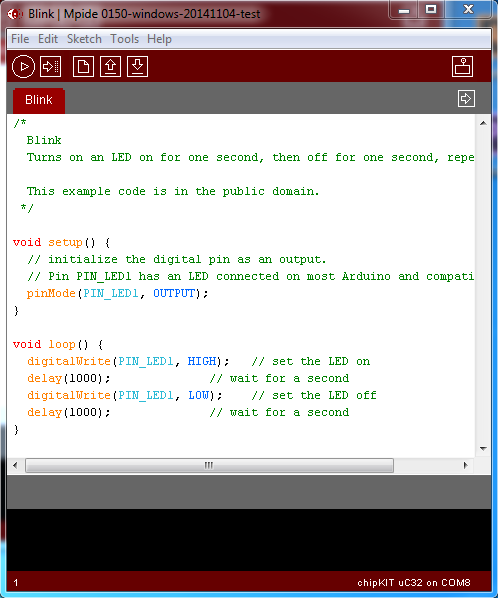
The DP32 uses the PIC32MX250F128B onboard USB peripheral to program the microcontroller with the MPIDE environment. This requires a driver to be installed to accommodate this programing solution. The driver file is called Stk500v2.inf and is available in the drivers folder in the MPIDE distribution. In order to install the driver on a Windows based machine, follow the steps below. You should not need to manually install the drivers on a machine with a non-Windows OS.
- Open MPIDE to ensure that it works. Close it and make sure that your DP32 is unplugged from the computer.
- Navigate to the MPIDE installation folder. The file path should be something like “C:\Program Files (x86)\mpide\mpide-0023-windows-20140821\drivers\chipKIT Drivers”
- You should see USBDriverInstaller at the bottom of the list.

- Open that application and click “Install Drivers”. You may need to allow admin permission for it to complete.
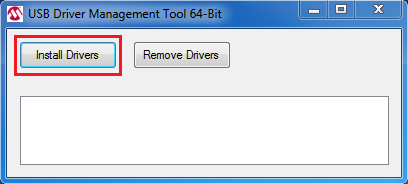
- Once the drivers are installed, close the windows. Open MPIDE, connect the board with the USB cable, and allow Windows to find and install the correct drivers.
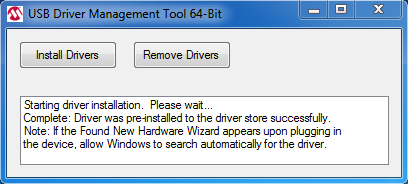
Once the driver is installed and the computer has recognized the board, it is ready to be programmed. The board has two modes of operation. The first is the bootloader mode, to enter this mode you must press and hold down BTN2/PGM button while pressing the RESET button then release both to set the board into program mode. In program mode LD1 will flash to show you that the bootloader is running and the board is ready to be programmed.
Once the board is programmed it will be reset and will execute the programmed sketch. If there is a sketch loaded on the board and you cycle power to the board, it will automatically reenter sketch mode. Each time you edit your sketch and need to reload it to the board, you will need to exit sketch mode by pressing and holding BTN/PGM, pressing RESET, and then releasing both to re-enter program mode.
Since the board resets between program mode and sketch mode the serial port will disconnect and then reconnect. The MPIDE serial monitor will not work unless there is a delay of at least 5 seconds in the user sketch before it begins to send data to the computer. To ensure the serial monitor is ready it is recommended that users watch the device manager or similar program for your OS after the reset to watch for the reconnection of the serial port before attempting to open the Serial Monitor in MPIDE. The delay is required for proper operation of the serial port so that the board can disconnect and reconnect to the computer before the DP32 begins sending data out while the OS is not listening. This is a byproduct of the embedded USB controller solution on the DP32.
3.2 Microchip MPLAB IDE Development Tool Campatibility

In addition to being compatible with the MPIDE, the DP32 board can be used as a more traditional microcontroller development board using Microchip Development Tools.
The unloaded connector JP6 on the right side of the board is used to connect to a Microchip development tool, such as the PICkit3™ or the Digilent chipKIT PGM. The holes for JP6 are staggered so that a standard 100-mil spaced 6-pin header can be press fit to the board without the need to solder it in place. Any Microchip development tool that supports the PIC32MX2xx microcontroller family and can be used provided it uses the same 6-pin interface as the PICkit3.
The Microchip MPLAB® IDE or the MPLAB® X IDE can be used to program and debug code running on the DP32 board. These tools can be downloaded from the Microchip website.
3.3 Reloading the MPIDE Boot Loader
Using the Microchip development tools to program the DP32 board will cause the boot loader to be erased. To use the board with the MPIDE again, it is necessary to program the boot loader back onto the board. The boot loader image can be downloaded here from the DP32 product page on the Digilent website. To reload the boot loader, you will need to have MPLAB X and a licensed Microchip debugger/programmer, such as a PICkit®3 or chipKIT PGM programmer, and then perform the following steps.
- Open MPLAB X. On the top task bar, click on “File”, highlight “Import”, and click on “HEX/ELF Prebuilt File”

- Click on “Browse” and search for the chipKIT-DP32.HEX file you downloaded from the webpage. (If you have more than one board from the chipKIT family, it may be helpful to store all of your applicable boot loaders in one common file.)
- Select “32-bit MCUs (PIC32)” in the “Family:” dialog box.
- Select the device ID “PIC32MX250F128B” in the “Device:” dialog box.
- Make sure your programmer device is connected and selected in the “Hardware Tool” box at the bottom. The chipKIT PGM was used for this example. Click “Next” when the correct options have all been chosen.

- Name the project whatever you wish, then click “Browse” to store it in whichever file you wish. Default names will be auto-populated.
- Check the box labeled “Set as main project”, then click “Finish”
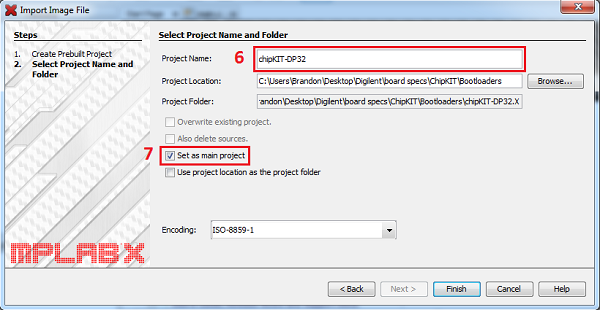
- The project may not default to the main project, even if you selected it before. If it is not in bold in the project list on the left, right click on the boot loader project, scroll down to and click on “Set As Main Project”. This should change the typeface to bold.
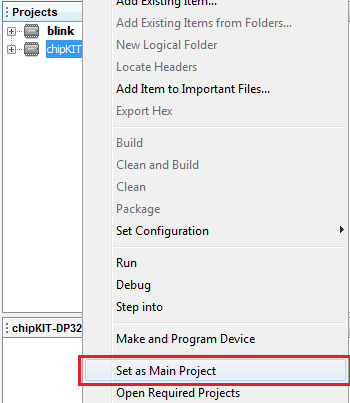
- Double check your board Rev, and then connect your programmer to the DP32 as indicated in point 11. in the section “chipKIT DP32 Hardware Overview” above. At least one board LED should light up.
- Press and hold BTN2/PGM on the DP32, then at the top of the MPLAB window, click on the icon with a green arrow pointing down. A dialog box titled “Licensed Debugger” will open at the bottom of the window and indicate the programming status. Hold BTN2/PGM until it says “Programming/Verify complete”. LED1 should blink rapidly, indicating that the boot loader install was successful and it is now in program mode and ready to be programmed with MPIDE.
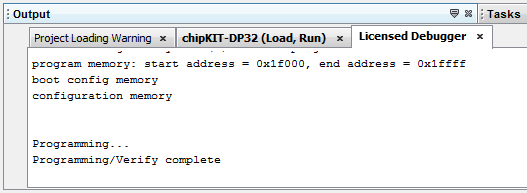
3.4 Programming Additional ICs
A unique feature of the DP32 from the rest of the Digilent line of chipKIT boards is that the PIC32 microcontroller installed on the board is a removable, 28-pin DIP IC. This allows for lots of flexibility in building embedded projects since you can program the IC with the board, remove it, and then embed it into a stand-alone application without the need to purchase an additional board (additional circuitry is required to embed the IC into stand alone projects). Additional ICs can then be acquired through Microchip directly. Simply go to www.microchipdirect.com and search for “MX250F128B”. As of this writing, there are two options for the IC in the DIP footprint, one that comes pre-loaded with the chipKIT boot loader and one that does not.
Once you have your new ICs, the original IC can be carefully removed from the socket and the new IC installed on the DP32 board. The new IC can now be programmed with MPLAB tools or MPIDE as described above. If you purchased the IC with the pre-loaded boot loader, you may use either programming environment right away. If you program the IC with MPLAB first, or purchased the IC without the chipKIT boot loader installed, you will need to use MPLAB X to load the boot loader as outlined above if you wish to use MPIDE.
4 chipKIT DP32 Jumper Settings
 JP1 USBID Connect (USB OTG)
JP1 USBID Connect (USB OTG)
Loaded: USBID is connected to Digital I/O pin 0 (RB5) and is usable by the microcontroller.
Unloaded: Pin 0 is unconnected to USBID and freely usable.
JP2 USB Data+
JP3 USB Data-
For most users, the traces for JP2 and JP3 should be left uncut. Cutting the trace will remove the ability to program the microcontroller from the USB Port. Users may optionally add jumper pins and a shorting block to restore the original functionality of the DP32 if the traces have been cut.
 JP4/JP5 pullups/pulldowns
JP4/JP5 pullups/pulldowns
Default configuration is with the shorting blocks loaded on pins 1 and 2, which results in pullup configuration. Shorting pins 2 and 3 results in pulldown operation. Users may choose to remove shorting blocks entirely if no pullup/pulldown settings are desired.

 JP7 Power Select Jumper
JP7 Power Select Jumper
Default power select is with the shorting block connecting the two pins directly next to VBUS, providing power from the USB connector. If external power is desired, connect the two pins nearest the external power screw terminal labeled VIN.

5 Power Supply
The DP32 is designed to be powered either via USB or from an external power supply. Only one supply should be selected at a time.
The DP32 has a single voltage regulator mounted on the underside which regulates either 5V from USB to 3.3V, or a maximum of 15V external voltage to 3.3V. The 3.3V regulator is a Microchip MCP1703. This regulator is rated for a maximum output current of 250mA. This regulator has internal short circuit protection and thermal protection. It will get noticeably warm when the current consumed by the VCC3V3 bus is close to the 250mA maximum.
The internal USB circuit on the PIC32MX250F128B requires 5VDC to operate. Do not attempt to power the USB circuitry with the external power screw terminal, unless it is a regulated 5V external power supply.
6 5V Compatibility
The PIC32 microcontroller operates at 3.3V. There are two issues to consider when dealing with 5V compatibility for 3.3V logic. The first is protection of 3.3V inputs from damage caused by 5V signals. The second is whether the 3.3V output is high enough to be recognized as a logic high value by a 5V input.
Only MIPDE pin numbers 0 - 3 on the PIC32 microcontroller are 5V tolerant. All other pins are 3.3V tolerant only. To provide 5V tolerance on those pins, you will have to add clamping diodes and current limiting resistors to those pins. Please check the Pinout Diagram or Pinout Table to confirm 5V tolerant pins.
The minimum high-voltage output of the PIC32 microcontroller is rated at 2.4V when sourcing 12mA of current. When driving a high impedance input (typical of CMOS logic) the output high voltage will typically be close to 3.3V. Some 5V devices will recognize this voltage as a logic high input, and some will not you will have to read the datasheet for the 5V parts you are using to ensure that 3.3V will satisfy the logic high conditions for the part. Many 5V logic devices will work reliably with 3.3V inputs.
7 Input/Output Connections
The DP32 board provides all 19 I/O pins of the PIC32MX250F128B microcontroller to through-hole points on the PCB.
The PIC32 microcontroller can source or sink a maximum of 7mA on all digital I/O pins. The maximum current that can be sourced or sunk across all I/O pins simultaneously is +/- 200mA. For more detailed specifications, refer to the PIC32MX1XX/2XX Data Sheet available from the Microchip web site.
The DP32 uses logical pin numbers to identify digital I/O pins. Pins 0 through 8 are located on J4, counting up from the square pad of J4. Pins 9 through 18 are located on J3, counting up from the square pad. In addition, several of these I/O pins share functionality with other devices on the board. See the Pinout Diagram and Pinout Table for more information.
Pins 15 and 16 are shared with the crystal for the internal oscillator, and are not typically usable. Pin 6 is shared with the Analog Temperature Sensor. Pin 8 is shared with the onboard Potentiometer. Pins 4 and 5 are shared with the USB Data+ and Data- signals. Pin 0 is shared with the USBID function, but removing jumper 1 clears this conflict. Pins 9, 18, 7, and 10 are used for the SPI EEPROM device if it is loaded, on its Chip Select, Master Out/Slave In, Serial Clock, and Master In/Slave Out lines respectively.
In addition to the digital I/O, there are Analog inputs available on the board, called A0 through A8. These pins are shared on digital pins 6 thru 14.
8 Peripheral I/O Functions
I2C
Synchronous serial interface. The I2C1 interface is available on pins 2 and 3. When using the I2C interface, it is necessary to set JP4 and JP5 such that pullups are present on the bus. This is done by moving the jumper blocks to pins 2 and 3 on each jumper.
User LEDs
Pins 11 (LD4), 12 (LD3), 13 (LD2) and 14 (LD1) are shared between the through-hole connection and the LED. Driving the pin high turns the LED on, driving it low turns it off.
User Buttons
Pins 1 (BTN3) and 17 (BTN2/PGM) are shared between a through-hole connection and a push button. Pushing the button drives the input high. Releasing it brings the input low.
External Interrupts
Only INT0 is hard-mapped on the microcontroller. It is connected to pin 1. The other external interrupts are accessible via PPS described below.
Reset
The Reset button is utilized to bring the MCLR pin low on the microcontroller, thus restarting the currently loaded sketch. If the user wishes to reprogram the device, it is necessary to first hold down BTN2/PGM, and then press the reset button. This forces the microcontroller to default to the boot loader.
8.1 Peripheral Pin Select
An advanced feature of the PIC32MX1xx/2xx families of microcontrollers is the ability to re-map the locations of peripheral devices. This advanced feature is available only if you are using Microchip's MPLAB® programming tools. The PPS Assigned Peripheral options are:
Output Compare
Pin 8 (OC1), Pin 2 (OC2), Pin 3 (OC3), Pin 13 (OC4), Pin 6 (OC5). Output compare allows for the implementation of PWM signals.
Input Capture
Pin 6 (IC1), Pin 11 (IC2), Pin 2 (IC3), Pin 14 (IC4), Pin 13 (IC5). Input capture allows for the synchronization of timers with captured signals, along with the execution of interrupts.
External Timer Input
Pin 18 (TCK1), Pin 14 (TCK2), Pin 12 (TCK3), Pin 6 (TCK4), Pin 3 (TCK5) allows for timers to be clocked from external sources.
External Interrupt
Pin 3 (INT1), Pin 13 (INT2), Pin 2 (INT3), Pin 17 (INT4) allows for external interrupts to be triggered in their own ISRs. Interrupts may be edge triggered or level triggered, though only one of rising, falling, high, or low, may be chosen for trigger sensitivity.
Change Notice Pins
All change notice pins are matched with their chipKIT pin numbers (e.g. CN0 is associated with Pin 0). There is a change notice pin for each I/O pin.
UART
Pin 14 (U1TX), Pin 6 (U1RX), Pin 7 (U2TX) and Pin 10 (U2RX) are used to implement UART peripheral controls. Unlike other chipKIT boards, the USB Serial communication is not implemented using a UART controller.
SPI
Synchronous serial port. Pin 9 (SS), Pin 18 (MOSI), Pin 7 (SCK), Pin 10 (MISO). This uses SPI1 on the PIC32 Microcontroller. The second SPI is implemented as Pin 14 (SS), Pin 2 (MOSI), Pin 13 (MISO), and Pin 8 (SCK).
Appendix A: Pinout Diagram
 This pin map does not define the full functionality for every pin. For a complete reference of pin functionality, please see the PIC32250F128B datasheet available from Microchip.http://ww1.microchip.com/downloads/en/DeviceDoc/60001168F.pdf
This pin map does not define the full functionality for every pin. For a complete reference of pin functionality, please see the PIC32250F128B datasheet available from Microchip.http://ww1.microchip.com/downloads/en/DeviceDoc/60001168F.pdf
When using TimerSerial (UART) ports with MPIDE HardwareSerial library, object “Serial” uses TX1/RX1, and object “Serial1” uses TX2/RX2.
Appendix B: Pinout Table by chipKIT Pin Number
| chipKIT Pin # | PIC32 Pin | register ID | PIC32 Signal | Notes |
|---|---|---|---|---|
| 0* | 14 | RB5 | TMS/RPB5/USBID | USBID w/ JP1 loaded |
| 1* | 16 | RB7 | TDI/RB7/CTED3/PMD5/INT0 | BTN3 ‡ |
| 2* | 17 | RB8 | TCK/RPB8/SCL1/CTED10/PMD4 | PU/PD w/ JP5 |
| 3* | 18 | RB9 | TDO/RPB9/SDA1/SCTED4/PMD3 | PU/PD w/ JP6 |
| 4 | 21 | RB10 | PGED2/RPB10/D+/CTED11 | USB Data+ |
| 5 | 22 | RB11 | PGEC2/RPB11/D- | USB Data- |
| 6/A0 | 24 | RB13 | AN11/RPB13/CTPLS/PMRD | Analog Temp Pin |
| 7/A1 | 25 | RB14 | CVREF/AN10/C3INB/RPB14/VBUSON/SCK1/CTED5 | IC4 – Serial Clock |
| 8/A2 | 26 | RB15 | AN9/C3INA/RPB15/SCK2/CTED6/PMCS1 | Dial Pot – Pin A2 |
| 9/A3 | 2 | RA0 | PGED3/VREF+/CVREF+/AN0/C3INC/RPA0/CTED1/PMD7 | IC4 – Chip Select |
| 10/A4 | 3 | RA1 | PGEC3/VREF-/CVREF-/AN1/RPA1/CTED2/PMD6 | IC4 – Serial Out |
| 11/A5 | 4 | RB0 | PGED1/AN2/C1IND/C2INB/C3IND/RPB0/PMD0 | LD4 ¤ |
| 12/A6 | 5 | RB1 | PGEC1/AN3/C1INC/C2INA/RPB1/CTED12/PMD1 | LD3 ¤ |
| 13/A7 | 6 | RB2 | AN4/C1INB/C2IND/RPB2/SDA2/CTED13/PMD2 | LD2 ¤ |
| 14/A8 | 7 | RB3 | AN5/C1INA/C2INC/RTCC/RPB3/SCL2/PMWR | LD1 ¤ |
| 15 | 9 | RA2 | OSC1/CLKI/RPA2 | 8 MHz Clock In |
| 16 | 10 | RA3 | OSC2/CLKO/RPA3/PMA0 | 8 MHz Clock Out |
| 17 | 11 | RB4 | SOSCI/RPB4 | BTN2/PGM ‡ |
| 18 | 12 | RA4 | SOSCO/RPA4/T1CK/CTED9/PMA1 | IC4 – Serial In |
| - | 1* | - | nMCLR | - |
| - | 8 | - | GND | - |
| - | 13 | - | VDD | - |
| - | 15* | - | VBUS | - |
| - | 19 | - | GND | - |
| - | 20 | - | VCAP | - |
| - | 23 | - | VUSB3V3 | - |
| - | 27 | - | AVSS | N/C |
| - | 28 | - | AVDD | - |
* Indicates 5V tolerant I/O pin
‡ When using MPIDE, there are macros defined for BTN2/PGM (PIN_BTN1) and for BTN3 (PIN_BTN2). You may also use the chipKIT pin # if you wish (#17 for BTN2/PGM, #1 for BTN3)
¤ When using MPIDE, there are macros defined for the LEDs, e.g. PIN_LED1 is assigned to LD1, PIN_LED2 to LD2, etc. You may also use the chipKIT pin # if you wish (#14 for LD1, #13 for LD2, etc.)
For a more detailed explanation of the functionality of each pin and the PIC32 architecture, please see the datasheet from Microchip.
http://ww1.microchip.com/downloads/en/DeviceDoc/60001168F.pdf
Appendix C: Pinout Table by Socket Pin
| Socket Pin # | chipKIT Pin # | Connector Pin # | PIC32 Signal | Notes |
|---|---|---|---|---|
| 1* | - | - | nMCLR | Reset button circuit |
| 2 | 9/A3 | RA0 | PGED3/VREF+/CVREF+/AN0/C3INC/RPA0/CTED1/PMD7/RA0 | IC4 – Chip Select |
| 3 | 10/A4 | RA1 | PGEC3/VREF-/CVREF-/AN1/RPA1/CTED2/PMD6/RA1 | IC4 – Serial Out |
| 4 | 11/A5 | RB0 | PGED1/AN2/C1IND/C2INB/C3IND/RPB0/PMD0/RB0 | LD4 |
| 5 | 12/A6 | RB1 | PGEC1/AND3/C1INC/C2INA/RPB1/CTED12/PMD1/RB1 | LD3 |
| 6 | 13/A7 | RB2 | AN4/C1INB/C2IND/RPB2/SDA2/CTED13/PMD2/RB2 | LD2 |
| 7 | 14/A8 | RB3 | AN5/C1INA/C2INC/RTCC/RPB3/SCL2/PMWR/RB3 | LD1 |
| 8 | - | GND | VSS | |
| 9 | 15 | RA2 | OSC1/CLKI/RPA2/RA2 | 8 MHz Clock In |
| 10 | 16 | RA3 | OSC2/CLKO/RPA3/PMA0/RA3 | 8 MHz Clock Out |
| 11 | 17 | RB4 | SOSCI/RPB4/RB4 | BTN4 |
| 12 | 18 | RA4 | SOSCO/RPA4/T1CK/CTED9/PMA1/RA4 | IC4 – Serial In |
| 13 | - | VDD | VDD | |
| 14* | 0 | RB5 | TMS/RPB5/USBID/RB5 | USBID w/ JP1 short |
| 15* | - | VBUS | VBUS | |
| 16* | 1 | RB7 | TDI/RB7/CTED3/PMD5/INT0/RB7 | BTN3 |
| 17* | 2 | RB8 | TCK/RPB8/SCL1/CTED10/PMD4/RB8 | PU/PD w/ JP5 |
| 18* | 3 | RB9 | TDO/RPB9/SDA1/SCTED4/PMD3/RB9 | PU/PD w/ JP6 |
| 19 | - | GND | VSS | |
| 20 | - | - | VCAP | |
| 21 | 4 | RB10 | PGED2/RPB10/D+/CTED11/RB10 | USB Data+ |
| 22 | 5 | RB11 | PGEC2/RPB11/D-/RB11 | USB Data- |
| 23 | - | - | VUSB3V3 | |
| 24 | 6/A0 | RB13 | AN11/RPB13/CTPLS/PMRD/RB13 | Analog Temp Pin A0 |
| 25 | 7/A1 | RB14 | CVREF/AN10/C3INB/RPB14/VBUSON/SCK1/CTED5/RB14 | IC4 – Serial Clock |
| 26 | 8/A2 | RB15 | AN9/C3INA/RPB15/SCK2/CTED6/PMCS1/RB15 | Dial Pot – Pin A2 |
| 27 | - | - | AVSS | N/C |
| 28 | - | - | AVDD |
* Pins are 5V tolerant
Appendix D: Schematic
The schematic is available as a PDF download from the DP32 product page on the Digilent website.

